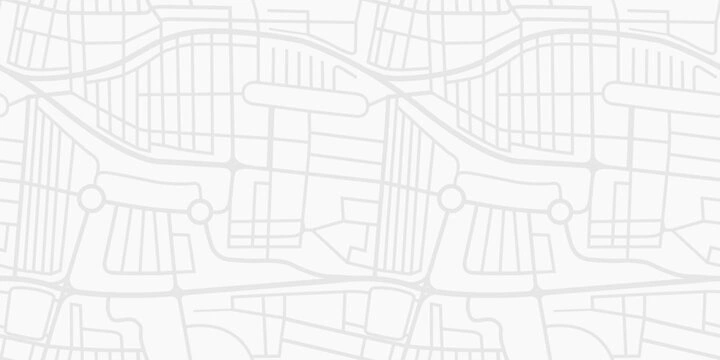
Sergio Documentation
Everything you need to master Sergio and grow your window cleaning business.
Quick Start GuideCore Features
Master the essential tools that power your business.
Getting Started
Your complete guide to setting up Sergio for the first time.
STARTERCustomer Management
Organize customers, track history, and manage contact information.
STARTERJob Scheduling
Plan your days, optimize routes, and manage your calendar.
STARTERQuotes & Estimates
Create professional quotes with electronic acceptance.
STARTERInvoicing & Payments
Bill customers and accept payments online via Stripe.
STARTERRoute Optimization
Minimize drive time with intelligent route planning.
STARTERFeature-Specific Guides
Deep dives into Sergio's powerful features.
Stripe Setup
Accept credit cards and ACH payments.
GROWTH+Weather Scheduling
Plan around the weather with forecasts.
STARTERCustomer Portal
Self-service portal for your customers.
STARTERMobile App
Field work with the iOS app.
STARTERSMS Reminders
Automated appointment reminders.
GROWTH+Intake Forms
Capture leads from your website.
STARTERQuote Acceptance
Digital signatures on quotes.
STARTERBranding & Appearance
Customize colors and logo.
GROWTH+Learning Resources
Become a Sergio power user with these resources.